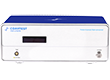How to install the single-channel potentiostat?
Single-channel models: CS350M /CS310M / CS300M /CS150M / CS100(E)
1. Use the USB cable to connect the potentiostat with a computer.
2. Power on the instrument, open the “software installation” folder in the USB flash drive, right-click the “CS studio6 setup”, and run as administrator.


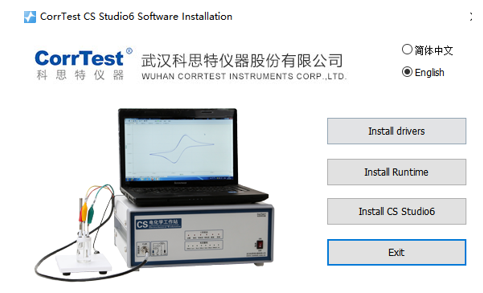
3. Firstly, install the driver. After finishing it, go to the computer management → device manager→ Ports (COM & LPT). There, it will appear “STM… virtual COM Port(COM x)”, as is shown below.

4. Secondly, install the runtime environment. If your computer has already installed it, there will be a prompt telling you have already installed. If it hasn’t been installed in your computer, just follow the steps to finish installation of runtime.
5. Click install “CS Studio6”. CS Stuido6 is the testing software, and the CS Analysis is the data analysis software.

6. Run the CS Studio6 as administrator, then the model and serial number will be shown on the top of the software. It means the instrument has been successfully connected.
Cable connection
3- electrode system:
Greed & white alligators (WE+SENSE) connect together to your working electrode (WE);
Red alligator (CE) connects to your counter electrode;
Yellow alligator (RE) connects to reference electrode
Black (GND) connects to galvanic electrode WEⅡ in electrochemical noise experiment. If you use a Faraday cage, black GND & Shield should jointly connect to the cage.

Electrode cable for single-channel and bi-potentiostat
2- electrodes system:
The green & white alligators (WE+SENSE) jointly connect to WE or Anode;
Red & yellow alligators jointly connect to another electrode or Cathode.
About Us Potentiostat/Galvanostat Accessories Support Contact Us
Copyright By © 2008-2025 Wuhan Corrtest Instrument Corp., Ltd
 Contact Us
Contact Us +86 13469965984
+86 13469965984
We won't track your information when you visit our site. But in order to comply with your preferences, we'll have to use just one tiny cookie so that you're not asked to make this choice again.