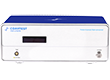This website stores cookies on your computer. These cookies are used to improve your website experience and
provide
more personalized services to you, both on this website and through other media. To find out more about the
cookies
we
use, see our Privacy Policy.
We won't track your information when you visit our site. But in order to comply with your preferences, we'll have
to
use just one tiny cookie so that you're not asked to make this choice again.
How to import data files to Origin for graphing?
Source:Corrtest
Time:2021-12-02
View:0
1. ".z60" EIS data file
1.1 Open the ".z60" in notepad original data reading.
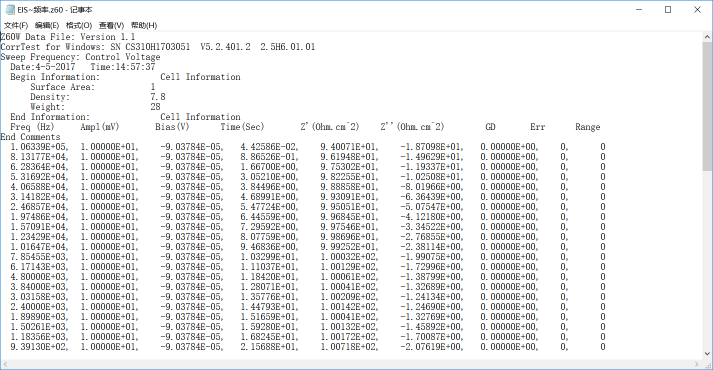 Directly Copy and paste into Origin.
Directly Copy and paste into Origin.
1. Import data in Origin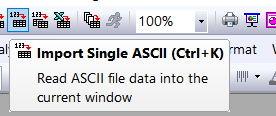
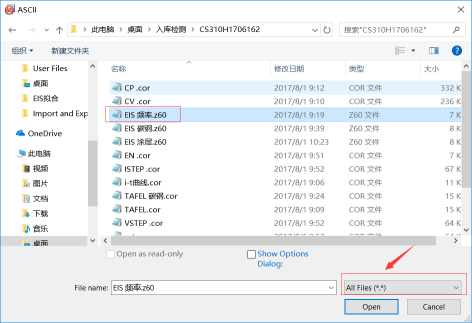
Open Origin,click "Import Single ASCII",open the data file. Sometimes you need to choose All files to find the EIS data file.
1.3 Set coordinate and function formula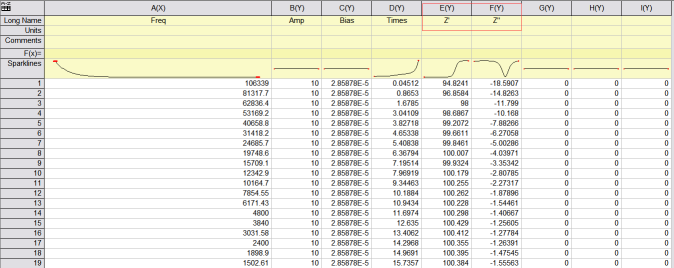
After data importing, the value of Z’ and Z’’ are needed. Therefore, set the E(Y) to be X-axis, and F(Y) to be Y-axis.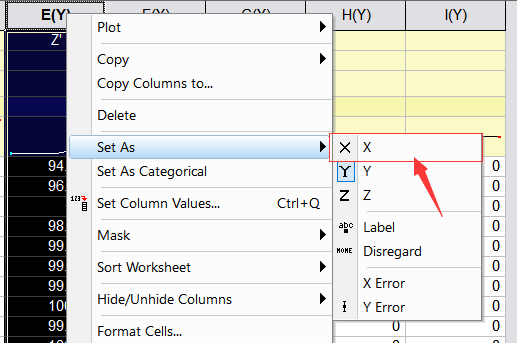 As the value of imaginary impedance is negative, you need to use the absolute value of Z’’ for graphing.
As the value of imaginary impedance is negative, you need to use the absolute value of Z’’ for graphing.
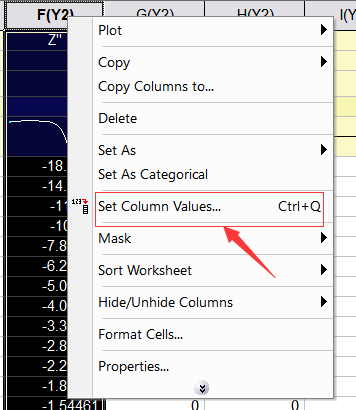 Right-click Z’’, choose Set Column Values.
Right-click Z’’, choose Set Column Values.
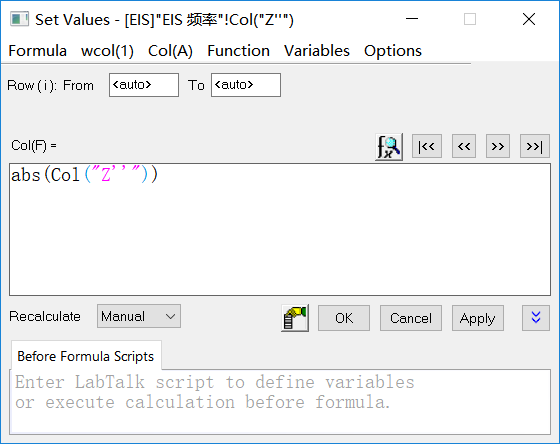
Set the formula as shown in the picture, click Apply, and the value of Z’’ is absolute value, click OK.
1.4 Use Z’, Z’’ - two columns for graphing.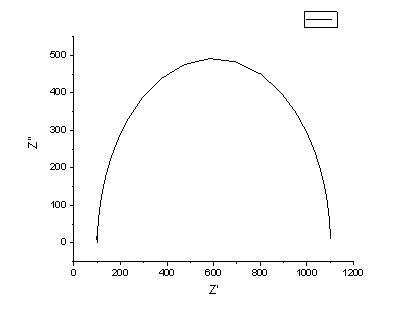 2. Polarization curve data files importing to Origin
2. Polarization curve data files importing to Origin
2.1 Import the ".cor" data file
Open the Origin, click "Import Single ASCII" and choose the data needing graphing. 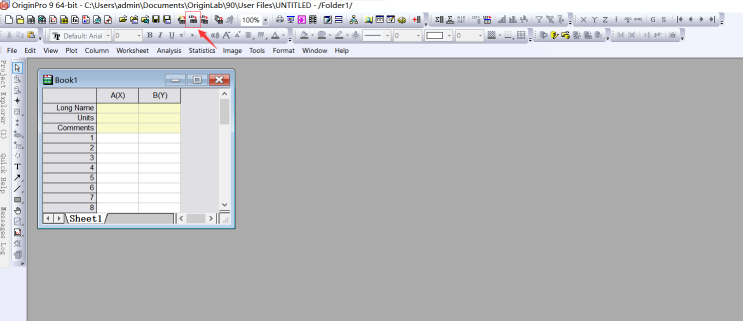 2.2 Set the coordinate and functions formula
2.2 Set the coordinate and functions formula
Right-click column A, choose "set as Y".
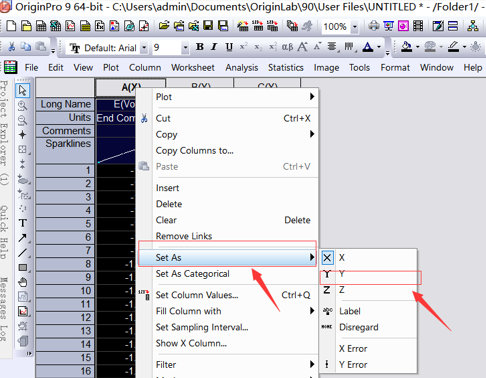 Right-click column B, Set as X.
Right-click column B, Set as X.
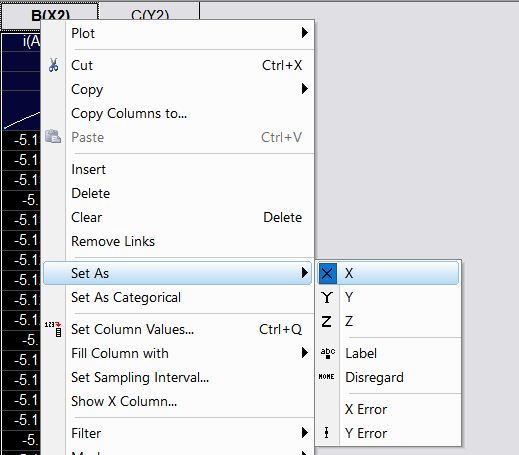 Please note that you need to convert the X-axis current data to be log data. So choose "Set column values".
Please note that you need to convert the X-axis current data to be log data. So choose "Set column values".
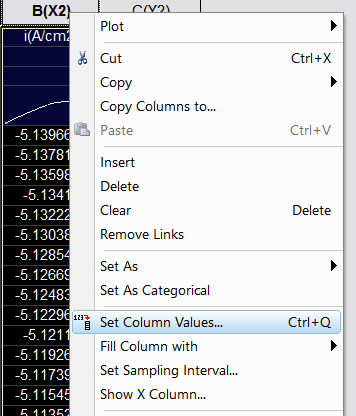 F(x)→Math→log(x)→abs(x)→Col(B)→Apply→OK
F(x)→Math→log(x)→abs(x)→Col(B)→Apply→OK
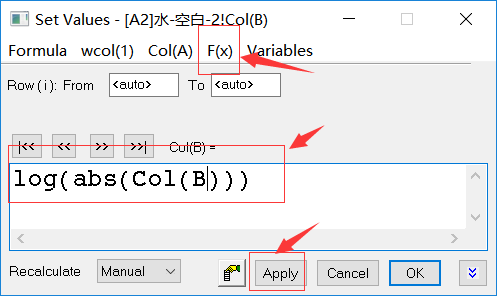
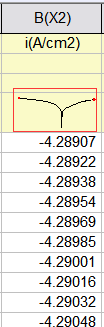
2.3 Choose column A and B to get the following graph:
3. Import the M-S curve data to Origin
3.1 Import the data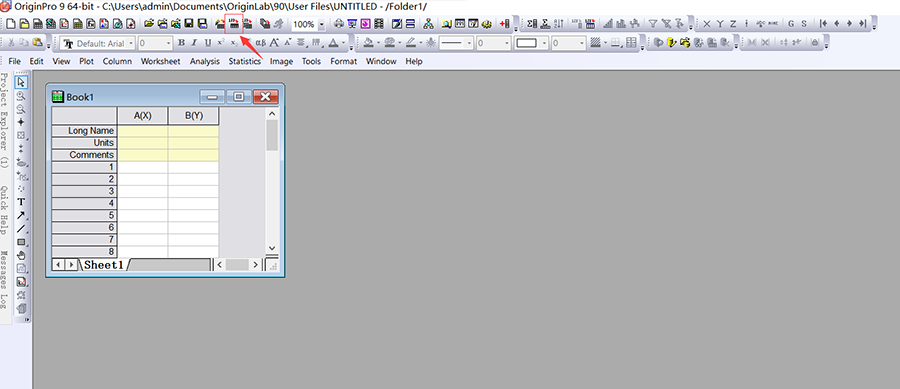
3.2 Set the coordinate and function formula
Set the column G to be Csc-2,that is, (2πfZ’’)2
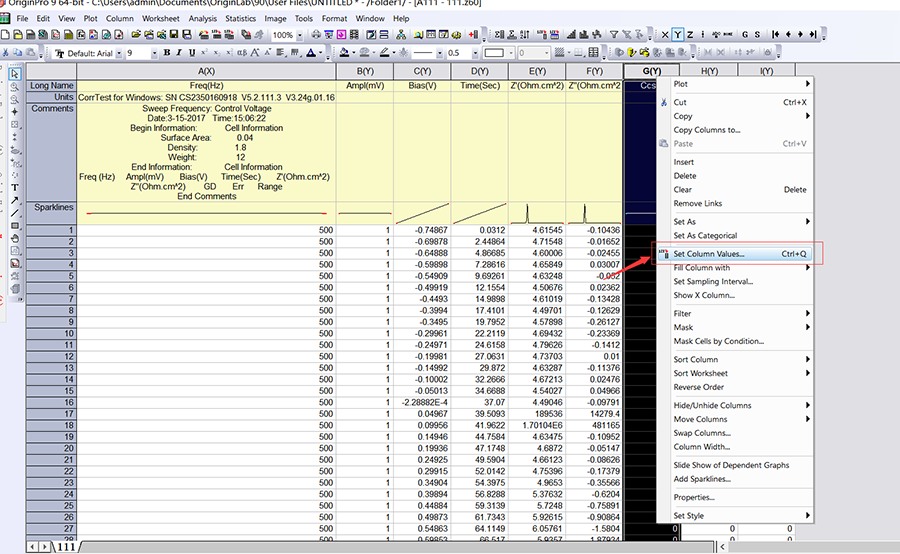
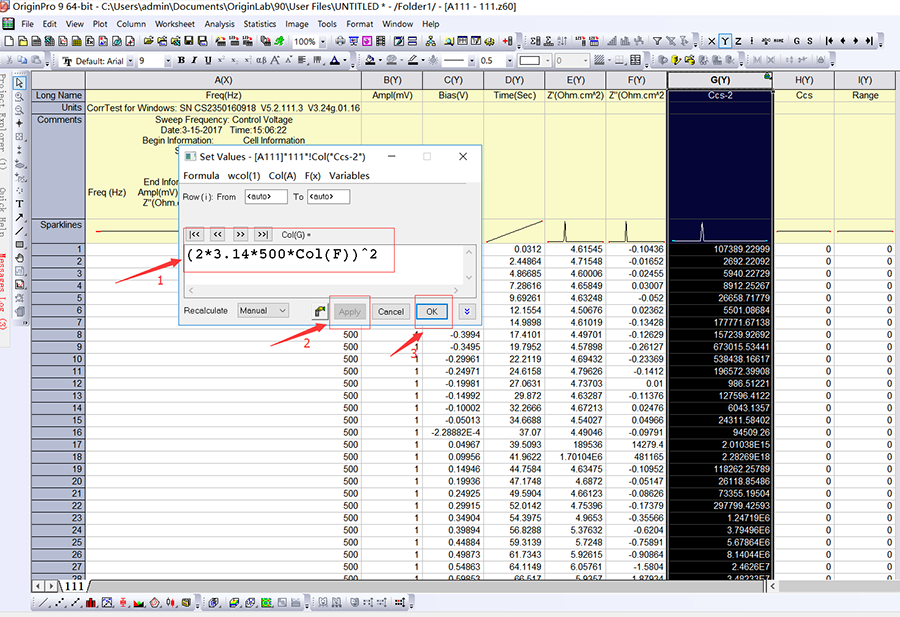
Set the column C to be X-axis, and column G Y-axis.
3.3 Choose the column C and G, to get the following graph: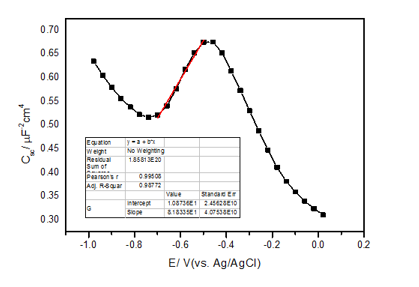
1.1 Open the ".z60" in notepad original data reading.
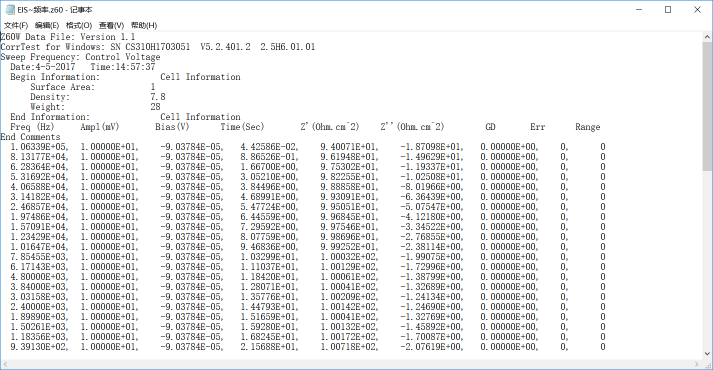
1. Import data in Origin
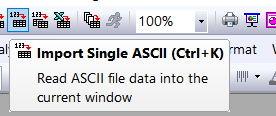
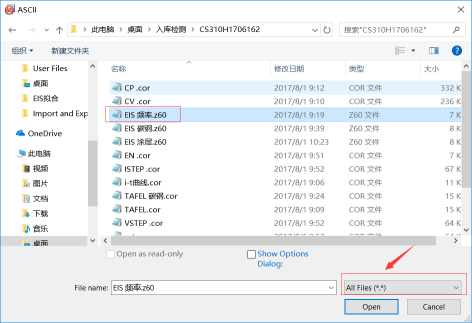
Open Origin,click "Import Single ASCII",open the data file. Sometimes you need to choose All files to find the EIS data file.
1.3 Set coordinate and function formula
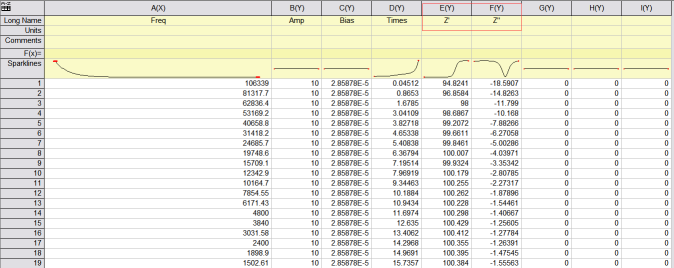
After data importing, the value of Z’ and Z’’ are needed. Therefore, set the E(Y) to be X-axis, and F(Y) to be Y-axis.
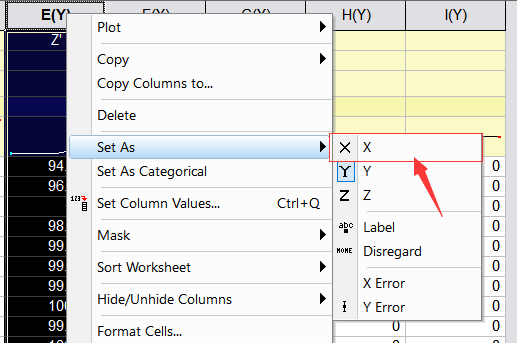
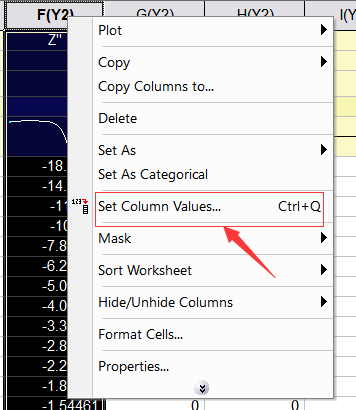
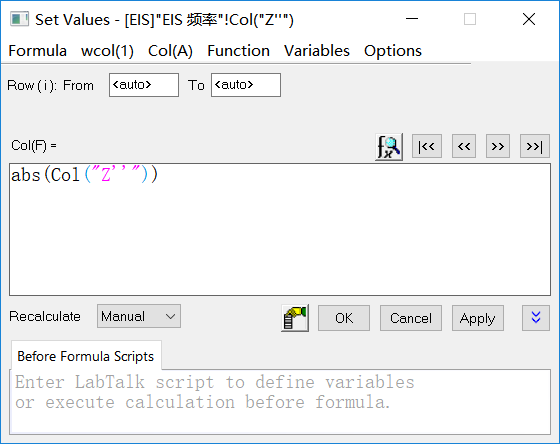
Set the formula as shown in the picture, click Apply, and the value of Z’’ is absolute value, click OK.
1.4 Use Z’, Z’’ - two columns for graphing.
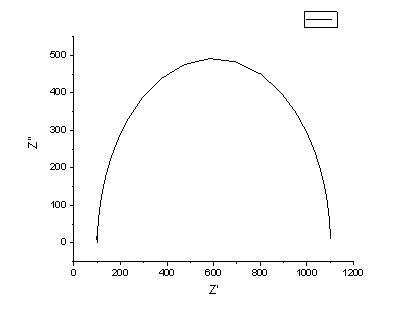
2.1 Import the ".cor" data file
Open the Origin, click "Import Single ASCII" and choose the data needing graphing.
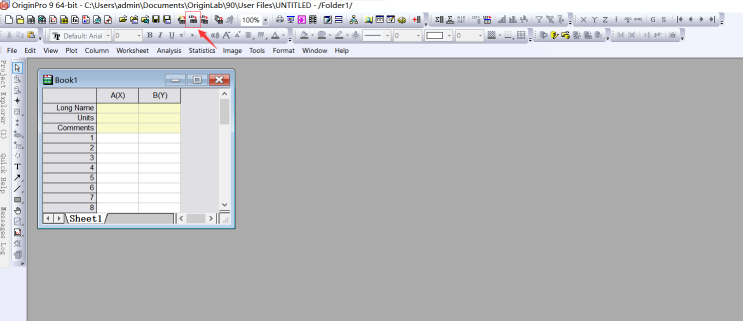
Right-click column A, choose "set as Y".
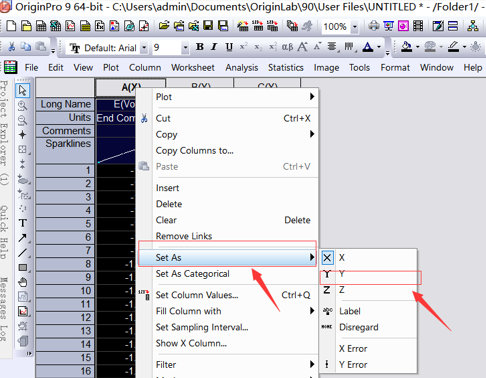
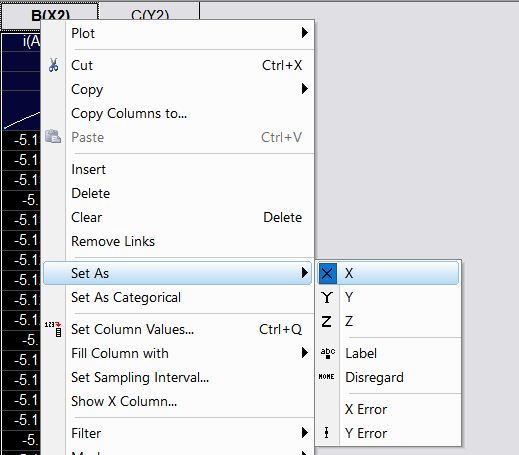
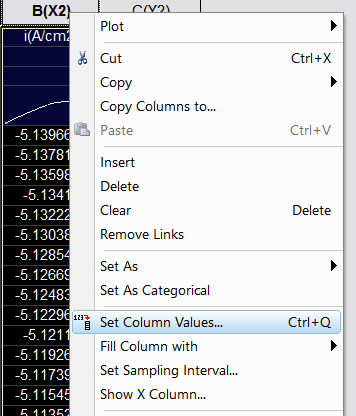
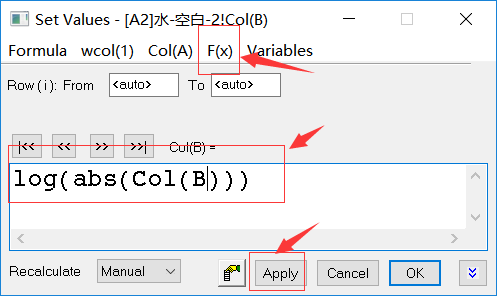
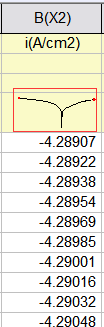
2.3 Choose column A and B to get the following graph:

3. Import the M-S curve data to Origin
3.1 Import the data
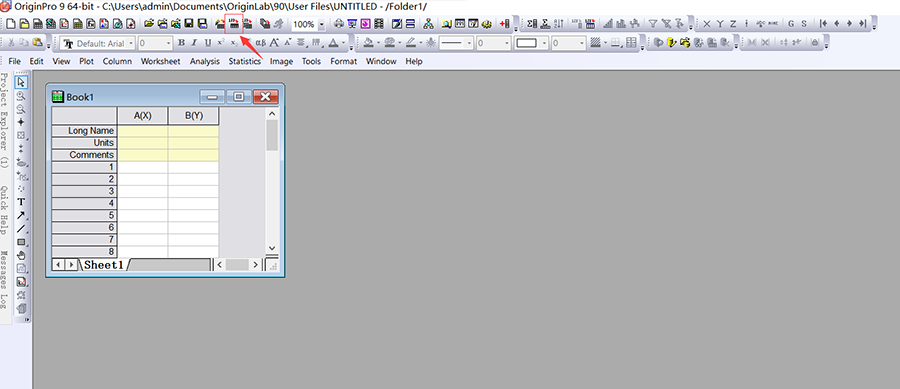
3.2 Set the coordinate and function formula
Set the column G to be Csc-2,that is, (2πfZ’’)2
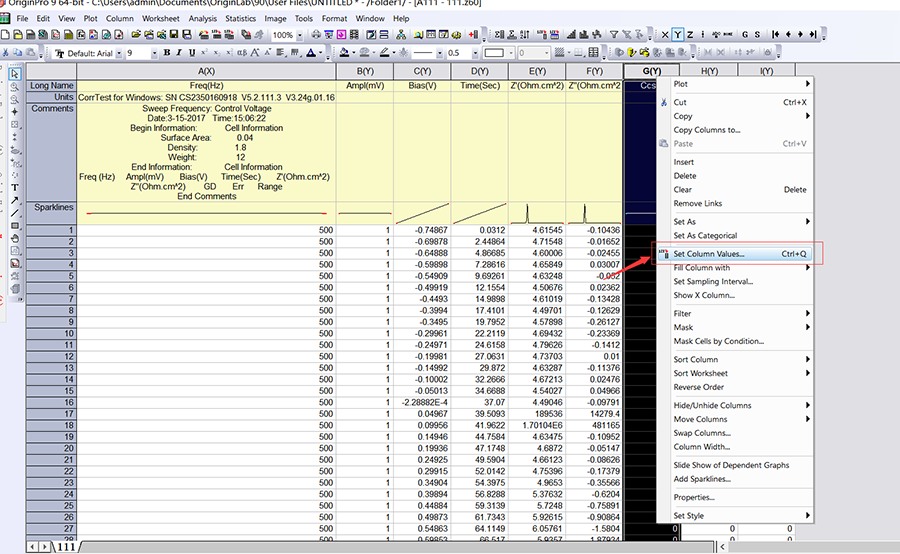
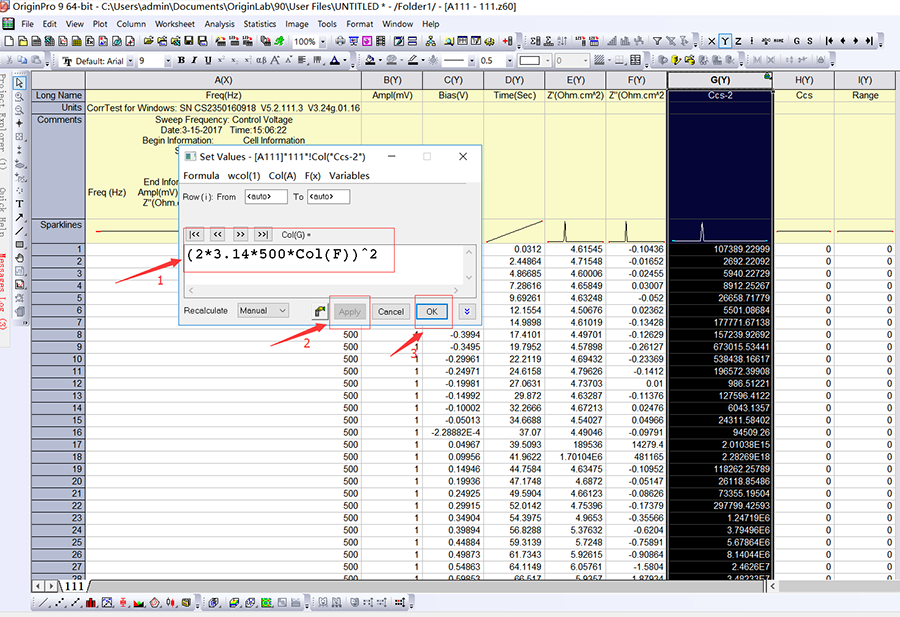
Set the column C to be X-axis, and column G Y-axis.
3.3 Choose the column C and G, to get the following graph:
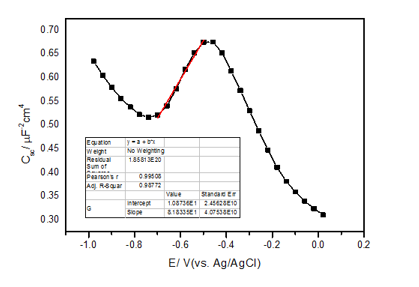
About Us Potentiostat/Galvanostat Accessories Support Contact Us
Copyright By © 2008-2024 Wuhan Corrtest Instrument Corp., Ltd
 Contact Us
Contact Us +86 13469965984
+86 13469965984
Decline
Accept